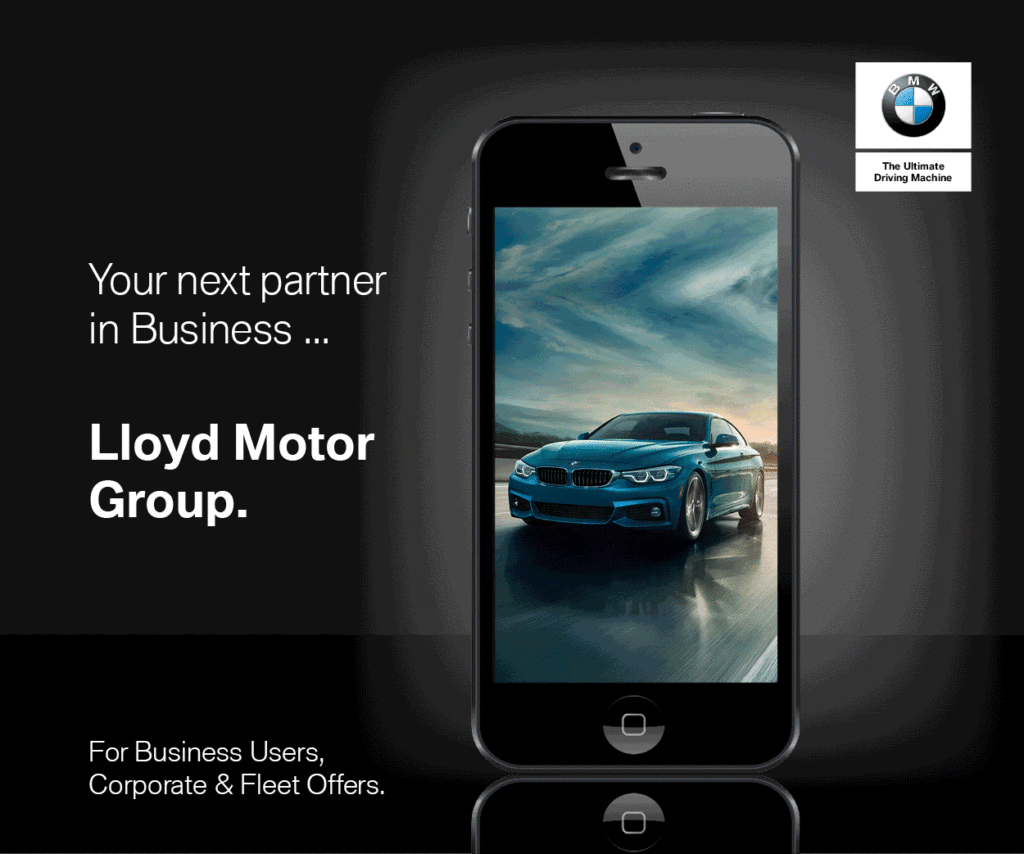The PlayStation 5 comes with a lot of new features, including a unique UI and controller design. The PlayStation 5 also supports activity cards and always requires a stand for the controller. There are also a lot of settings menu features that Sony doesn’t explain. Here are some PS5 tips that you should know:
DualSense controller haptics
PS5 gamers can look forward to more haptic feedback with the new DualSense controller. This controller includes new haptic feedback sensors and is considered an upgrade over the DualShock 4 wireless controller. These new sensors simulate the recoil of weapons and environment vibrations. DualSense also features a built-in microphone to enhance sound quality.
DualSense controllers are equipped with a range of adaptive triggers and haptic feedback. The haptic feedback that the controller generates will be tailored to the game. For example, when you’re playing a sports game, the trigger will feel more resistant as you’re sprinting. If you’re holding a gun, the trigger could become blocked by a gun jam, making it harder to shoot. It’s an impressive feature that will likely change the way gamers experience gaming.
DualSense’s microphone
If you’re not fond of the sound of your voice being picked up by background noise, you can easily mute the microphone on the DualSense controller by pressing the mute button on the pill-shaped microphone button. This button is found below the PlayStation button and is designed to mute or unmute the microphone.
The DualSense controller is equipped with an integrated microphone array and a mono speaker. It can also connect to a headset. The controller is compatible with both Bluetooth 5.1 and USB Type-C ports, and it has a 1560mAh lithium-ion battery. The DualSense also has dual actuators for vibration haptics feedback and an audio port for connecting headsets. These features help you experience a full, immersive gaming experience with supported games.
Preset difficulty and resolution for PS5 games
When playing PS5 games, you can easily set the default resolution and difficulty. Although these settings are not universal for all games, you can still take advantage of them to save yourself some time. Usually, you will find game presets in the Saved Data Game/App settings.
However, there are some limitations of this feature. If the preset is not available for the particular game you are playing, you cannot select it. For this reason, you need to go to the PlayStation 5’s settings menu and select a preset that suits your playstyle. The difficulty of the game is automatically set by default, but you can also choose easy, normal, or hard difficulty.
Transferring game data between PS4 and PS5
If you own a PS4 and a PS5, you can transfer your games and saved data from one console to the other by connecting both consoles to the same Wi-Fi network or using a LAN cable. The first step is to connect the PS4 to the same network as the PS5. Go to Settings and select System Software. Select the PS4 console from the list of detected devices.
After you’ve connected your consoles, you can transfer game data between PS4 and PS5. The PS5 will reboot and begin the transfer process. You should note the size of the game and application files on your PS4 before transferring them. The size of the files will determine the time it takes to transfer the data from one console to the other.